Everything appeared to work fine on Virtual Center until my next logon. Even then, all the features of Virtual Center seemed OK except that I was unable to open any of the consoles of my VM's. The error message I got was:
"Host address lookup for server
The problem for this error was related to DNS not resolving correctly to the ESX servers FQDN on the workstation which is running the VMWare Infrastructure Client which in turn was connected to Virtual Center.
There are a couple ways this could have been fixed but for the sake of speed, I ended up just adding an entry to the my hosts file on the workstation running the VMWare Infrastructure Client since I connect from multiple locations using a variety of different VPN methods.
For those who are not sure how to do this, it's simple:
- Browse to c:\windows\system32\drivers\etc
- open the hosts file using notepad (note that the hosts file has not extension and it should remain that way after you're done)
- Add a line at the bottom that reads IPAddress -tab- FQDN
172.18.23.191 esx01.yourcompany.local
- Save your file and close notepad
- You may or may not need to restart Virtual Center. It let me connect right away after this without restarting.
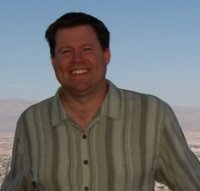
No comments:
Post a Comment